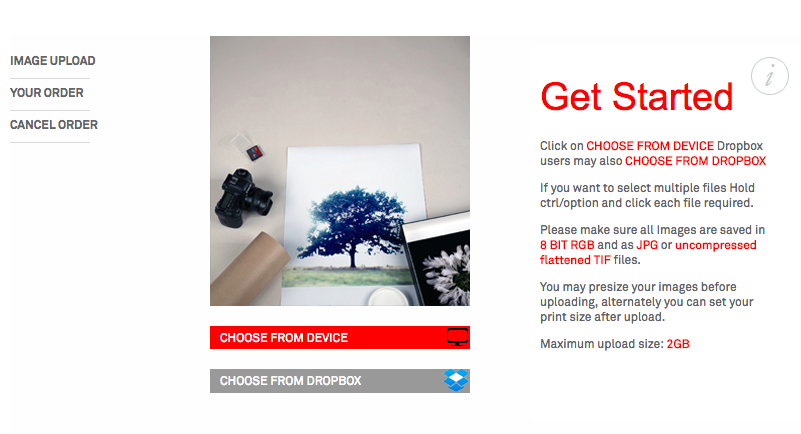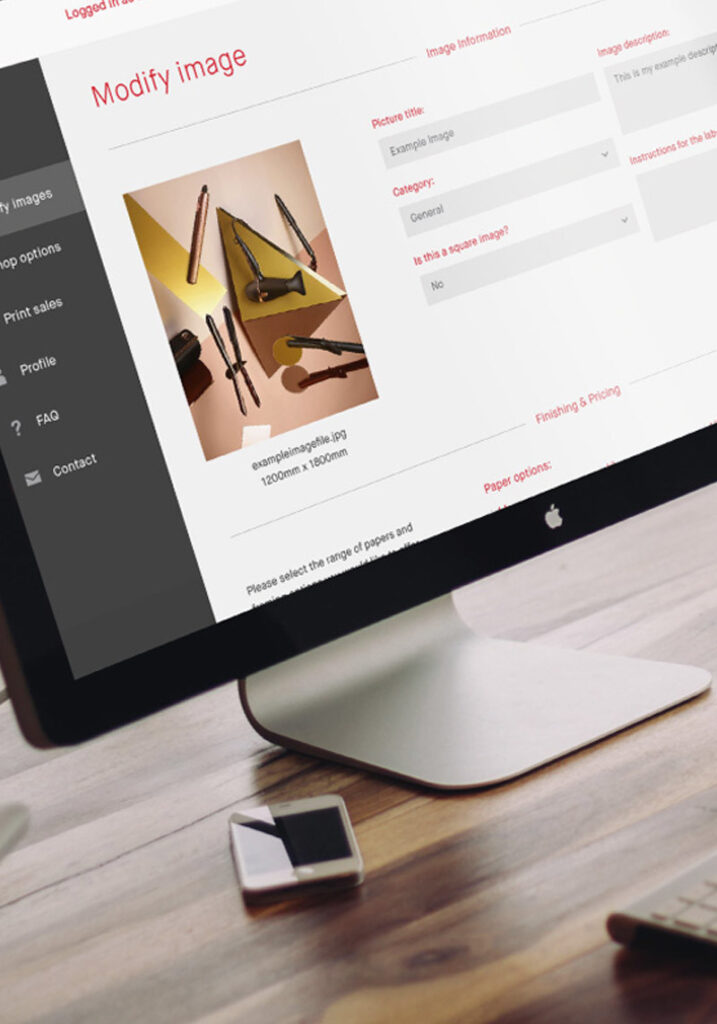1. From the Metroprint homepage to begin the print upload and ordering process click the “Order Now” button.
2. You will then be presented with the following screen on which all you need to do is click the “Select Your Images” button (if you find you problems with the uploader beyond this point return here and try the “Non-flash uploader” link below the button).
3. Once you have selected your files and clicked ok you will have the option to add more images or to upload and continue.
4. Whilst the system uploads your images you will be presented with a progress indicator – this may take some time to complete if you are uploading numerous files or large images. It is also dependent on your internet connection speed; so please be patient!
5. Upon the completion of your file upload you will be presented with the main Metroprint ordering screen.
Here you are able to set your service, print size, paper media and border options.
6. Your uploaded file will appear in the main window in the centre.
7. If you uploaded multiple files they will be displayed as small thumbnails below the main window.
To select an alternate file, click on the appropriate thumbnail.
8. This page is where you can set the paper type, the size of the print, border size/colour, and confirm files have been set up correctly (if using Adobe Photoshop).